Responsive and Automated Slider for Blogger
 Hello friends. Today I am going to share a widget which many of the
readers have requested to add. This widget is very useful.
Hello friends. Today I am going to share a widget which many of the
readers have requested to add. This widget is very useful.
This slider has a responsive layout and is very attractive. Its fully
automated you just have to add the URL of your blog once and the images,
titles and links will be updated on their own. This slider crawls and
lists the recent posts of the blog. This widget looks somewhat like the
one seen on engadget.com. This slider is very attractive and
eye-catching too.
Adding the Widget Code
To add this widget in your blog firstly go to Blog Title → Layout → Add Widget → HTML/JavaScript. Add the below given code.
<center>
<div id="headerbox">Featured Posts</div>
<div id="featuredpostside"></div>
<script src="http://ajax.googleapis.com/ajax/libs/jquery/1.8.0/jquery.min.js" type="text/javascript"></script>
<script src="https://dl.dropboxusercontent.com/u/76401970/All%20Blogger%20Tricks/abt-sidebar-slider.js" type="text/javascript"></script>
<script type='text/javascript'>
//<![CDATA[
FeaturedPostSide({
blogURL:"http://www.bloggertricks4all.blogpot.com",
MaxPost:8,
idcontaint:"#featuredpostside",
ImageSize:300,
interval:5000,
autoplay:true,
tagName:false
});
//]]>
</script>
<link href='http://fonts.googleapis.com/css?family=Oswald:300' rel='stylesheet' type='text/css'/>
<style scoped="" type="text/css">
/*
Made by AllBloggerTricks.com with lot of hardwork please keep the comment intact
*/
ul.abt-sidebar-slider * {
-moz-box-sizing: border-box;
}
ul.abt-sidebar-slider {
font: 11px Verdana,Geneva,sans-serif;
}
ul.abt-sidebar-slider, ul.abt-sidebar-slider li {
list-style: none outside none;
margin: 0;
padding: 0;
position: relative;
}
ul.abt-sidebar-slider {
height: 500px;
width: 100%;
}
ul.abt-sidebar-slider li {
display: none;
float: left;
height: 24.5%;
overflow: hidden;
padding: 0;
position: absolute;
width: 100%;
}
ul.abt-sidebar-slider li:nth-child(1), ul.abt-sidebar-slider li:nth-child(2), ul.abt-sidebar-slider li:nth-child(3), ul.abt-sidebar-slider li:nth-child(4) {
display: block;
}
ul.abt-sidebar-slider li:nth-child(2) {
left: 0;
top: 50%;
}
ul.abt-sidebar-slider img {
border: 0 none;
height: 100%;
width: 100%;
}
ul.abt-sidebar-slider .overlayx, ul.abt-sidebar-slider li {
transition: all 0.4s ease-in-out 0s;
}
ul.abt-sidebar-slider li:nth-child(4) {
left: 0;
top: 75%;
width: 100%;
}
ul.abt-sidebar-slider li:nth-child(3) {
left: 0;
top: 25%;
}
ul.abt-sidebar-slider .overlayx {
background-color: rgba(0, 0, 0, 0.5);
height: 100%;
left: 0;
position: absolute;
top: 0;
width: 100%;
z-index: 2;
}
ul.abt-sidebar-slider .overlayx, ul.abt-sidebar-slider img {
border: 4px solid #2E8DCE;
border-radius: 3px 3px 3px 3px;
}
ul.abt-sidebar-slider .overlayx:hover {
opacity: 0.1;
}
ul.abt-sidebar-slider h4 {
color: white;
font-family: Oswald;
font-size: 25px;
font-weight: 100;
line-height: 1.5em;
margin: 0;
padding: 0 10px;
position: absolute;
top: 25px;
width: 100%;
z-index: 2;
}
ul.abt-sidebar-slider .label_text {
bottom: 10px;
color: white;
font-size: 90%;
left: 10px;
position: absolute;
z-index: 2;
}
ul.abt-sidebar-slider li:nth-child(2) .autname, ul.abt-sidebar-slider li:nth-child(3) .autname {
display: none;
}
.buttons {
margin: 5px 0 0;
}
.buttons a {
display: inline-block;
height: 25px;
position: relative;
text-indent: -9999px;
width: 15px;
}
.buttons a:before {
border-color: transparent #535353 transparent transparent;
border-style: solid;
border-width: 8px 7px;
content: "";
height: 0;
left: 50%;
margin-left: -10px;
margin-top: -8px;
position: absolute;
top: 50%;
width: 0;
}
.buttons a.nextx:before {
border-color: transparent transparent transparent #535353;
margin-left: -3px;
}
.date {
background: none repeat scroll 0 0 rgba(32, 122, 161, 0.84);
bottom: 93px;
padding: 8px;
position: relative;
right: 6px;
}
#headerbox {
background: #8FB93D;
font-family: Oswald;
padding: 4px;
}
</style>
</center>
After adding the code change the URL in Bold Purple in the field blogURL
with your own blog's URL. There are other options too for advance
users.
After editing the code, save the widget and finally save the template.
You are done now. Now you and your visitors can see this awesome slider in your blog.
After editing the code, save the widget and finally save the template.
You are done now. Now you and your visitors can see this awesome slider in your blog.

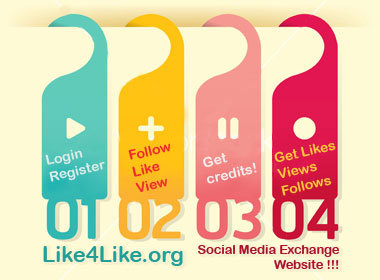


No comments:
Post a Comment